How to reset Plesk admin password
Contents
Managed VPS
It’s possible to reset the password for your Managed VPS Plesk control panel at anytime via your Layershift Dashboard at dashboard.layershift.com .
- Log in to dashboard.layershift.com using your username and password or the Magic Link.

- Access the Servers section

- Select the server
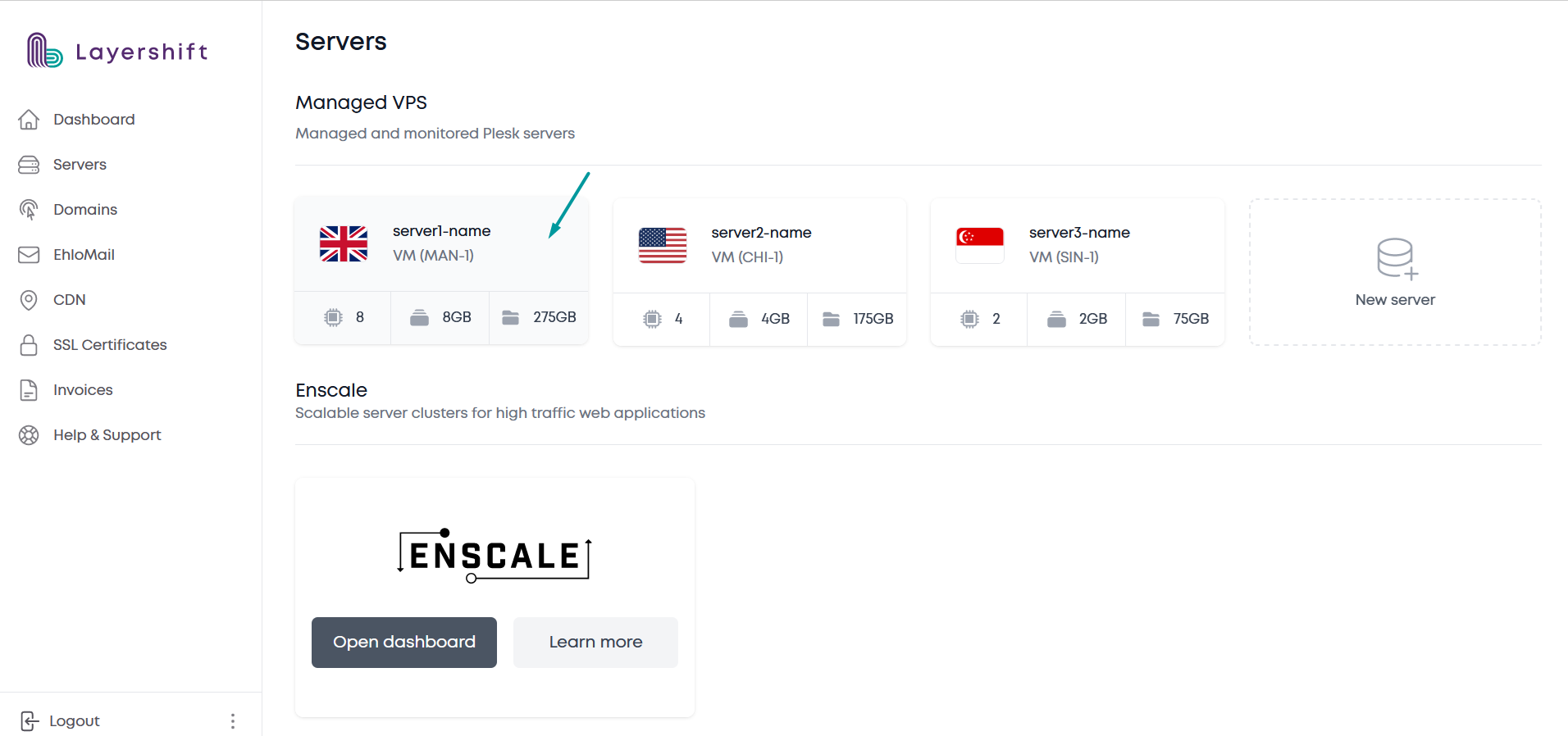
- Reset password

- Copy the new password and click on the Login button
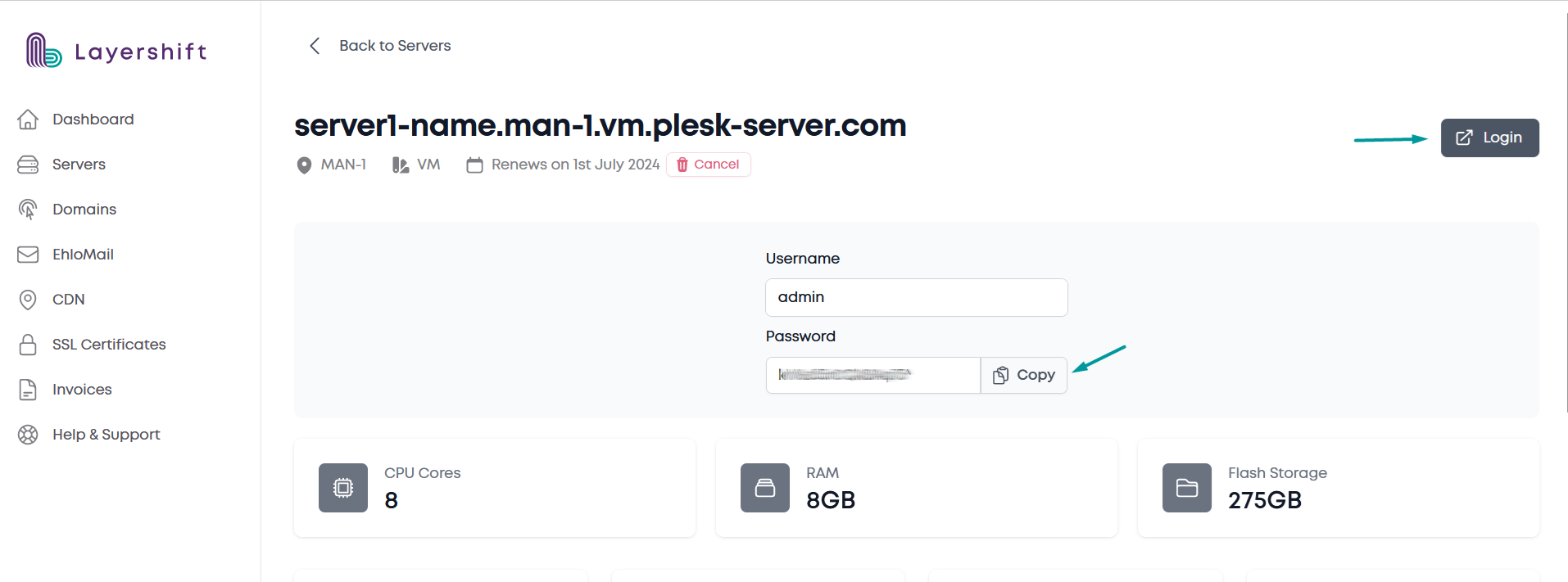
Cloud VPS
It’s possible to reset the password for your Cloud VPS Plesk control panel at anytime via your Layershift account at control.layershift.com .
- Make sure your correct subscription is selected in the top right-hand drop-down menu.

- Go to the
Hometab:

- Next, browse to the
Systemtab and click on the icon forParallels Plesk Panelto enter the information page for your Plesk Control Panel.

- Once the page has loaded you’ll need to click the button
Reset Passwordand the system will automatically generate a new password for the administrator account. The password will be emailed to both the technical and administrator contact email addresses. You will then be able to login to your Plesk Control Panel with the login name ‘admin’ and your newly generated password.
NOTE: We strongly recommend that you change your password to something secure once logged in as the password was sent in plain text via email.